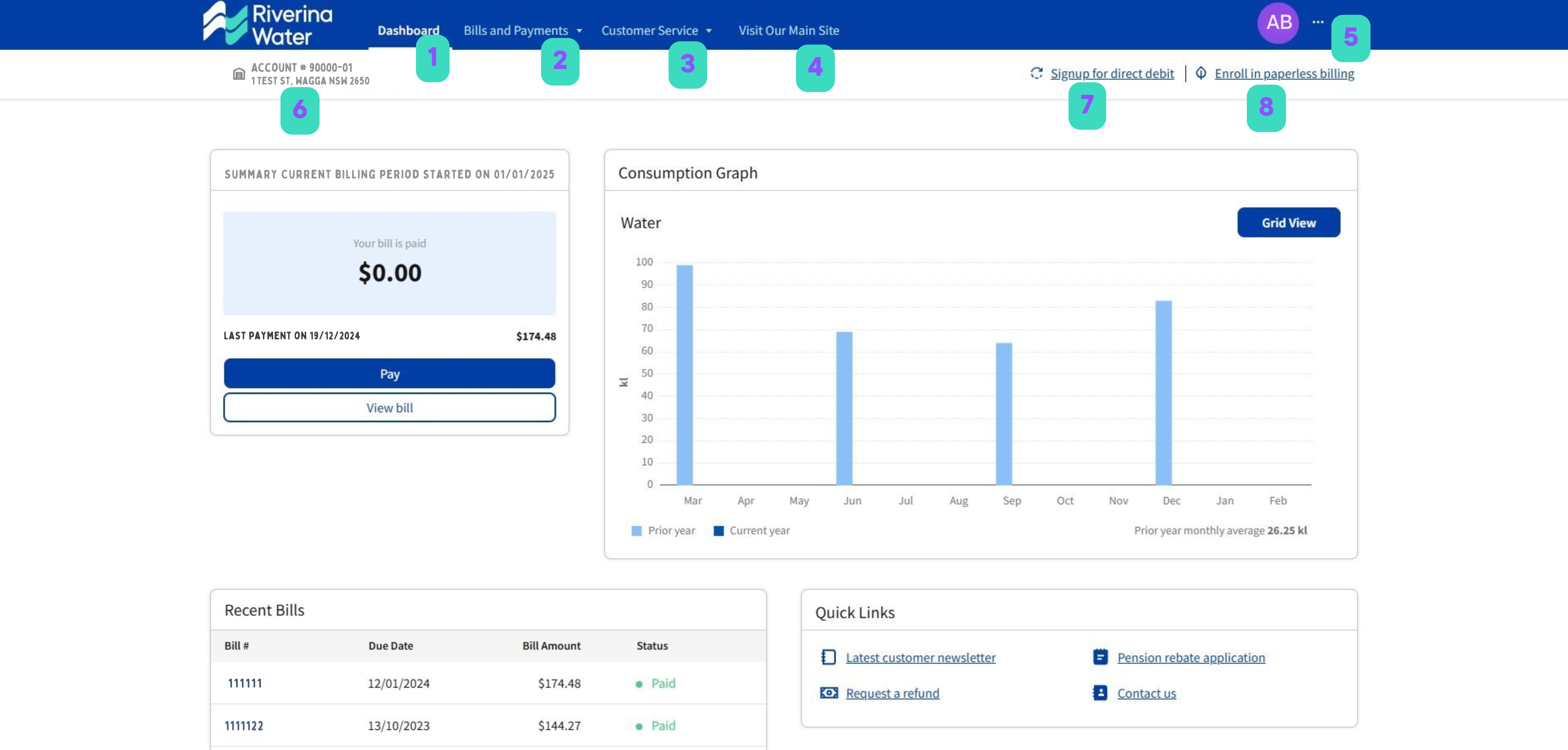User guide
How to use My Riverina Water
Navigating My Riverina Water
This is an overview of you account, including:
- Your account balance
- Easy links to view your current bill and make a payment
- Consumption history graph
- Recent bills and payments
- Quick links to your customer newsletter, contact us and forms for pension rebates and refund requests
- Your water service details
- Service requests you have raised in My Riverina Water
There are two options to navigate to, Make Payment or Bill & Payment History.
Make Payment: Depending on your account balance, you will have different options including paying any amount, overdue balances or your current bill. After entering the amount, you will be prompted to proceed to our secure NAB payment gateway.
- After making your payment, please click the link at the top or bottom of the screen "You MUST click HERE to return to your account" to finalise payment. Do not navigate back in your browser or close the window.
When you return to My Riverina Water you will have the option to print or email a receipt.
If you did not navigate back to My Riverina Water via the link at the payment screen, do not attempt payment again. Please contact us if your payment is not reflected on your My Riverina Water account the next day.
Bill & Payment History: Here you will see an overview of your current/most recent bill. Below this you can toggle between your Bill History or Payment History. Past bills from 1 July 2023 can be viewed in your My Riverina Water portal.
You can submit a request or view past requests you have raised.
Submit a request: You can make a general enquiry, request a payment extension or report a fault. Add a photo if required. Report a fault should be used for non-urgent water issues. Please call us anytime on 6922 0608 for urgent water issues and water emergencies.
Request History: See if your requests are still open or closed. See update logs on how your request is progressing or was resolved.
Navigate to the Riverina Water website.
Profile & Preferences: Select the edit button to update your contact information. On the left-hand pane, you can select other options:
- Change password
- Enable two-factor authentication on your account
- Enable or disable email notifications that your bill is due or direct debit payment is due. Select the amount of days that you prefer.
- Add or manage bank accounts to be used for direct debit payments
- Check your bill delivery setting and enable paperless billing. Please contact us to disable paperless billing or to opt for both a posted and paperless bill.
Dashboard: Navigates back to the Dashboard
Logout: logout of your account
If you are an owner or responsible party on more than property, they will automatically appear in the customer portal. Use the drop down menu to switch between accounts
There are three simple steps to set up direct debit payments for your account.
- Add a bank account if you have not done so previously, or select an existing account. Navigate to your User Profile (5) screen to amend or add other bank accounts.
- Select whether you want the full amount paid on the due date, or to make scheduled payments. Scheduled payments can be weekly, fortnightly or monthly. Direct debits are extracted on Thursdays only. Monthly or full amount direct debits are extracted on the next available Thursday.
If you select a start date that is not a Thursday, you first payment will be taken on the next available Thursday.
If you have a current bill due and want to pay the full balance on due date, you will need to make payment on this separately. - Accept the Terms and Conditions and confirm to begin your direct debit.
If you have an existing direct debit, you can select to manage your direct debit bank account or cancel direct debit if you wish to stop or set up a new plan.
Simply click the link and then select confirm to enrol in paperless billing.